SAP Expert has already written about tracking changes in some SAP standard objects, like master data or documents. Also, there was a separate article about tracking changes in configuration objects.
Other than SAP standard objects, your system may have objects which are bespoke for your particular company. It means that you can create your own tables and write your own programs in SAP to extend the system’s standard functionality.
SAP has a naming convention that user-bespoke object names must start with a letter Z or Y, except for additional fields to SAP standard tables, where ZZ is the required prefix. That is why the majority of bespoke objects are called Z-objects in SAP slang: Z-table, Z-program, and so on.
You can use a Z-table, for example, to extend master data for customers or vendors with the fields you need. Or you can use Z-tables to store configuration parameters for Z-programs.
Z-tables, like any other tables in SAP, can be modifiable either in any system or in the Development system only.
But then, how will you track changes in these Z-tables? Is it at all possible?
Yes, it is possible! Moreover, SAP gives you standard tools for this!
Let’s start with Z-tables of configuration type. Tracking changes is an easy task here. Because you move the changes between the systems via transport requests, the “configuration objects” approach that we have discussed before works here too.
However, there are also tables which you can edit directly in the Production system, like master data related ones. To track changes there, either you or the ABAP developer you work with need to ensure that logging is switched on in the technical details of the Z-table.

Please bear in mind that your Z-table’s key should not exceed 86 characters to enable the logging:
If the key of the table has more than 86 places or the data part of the table has more than 500 places, it is not possible to log the table.
Then, SAP gives you a standard tool to create a Maintenance View for the table. This maintenance view can be accessible either via transaction SM30, or assigned directly to a Z-transaction code.
The standard SAP tool for maintenance view gives you the option to display changes in the table data via the Change Log menu item in the Utilities menu.
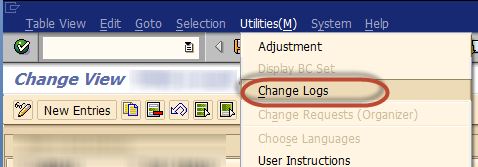
Once you have activated the log and created the maintenance view, you can now use SAP standard tools to monitor changes.

And as a result, you have a report with changes of the table.
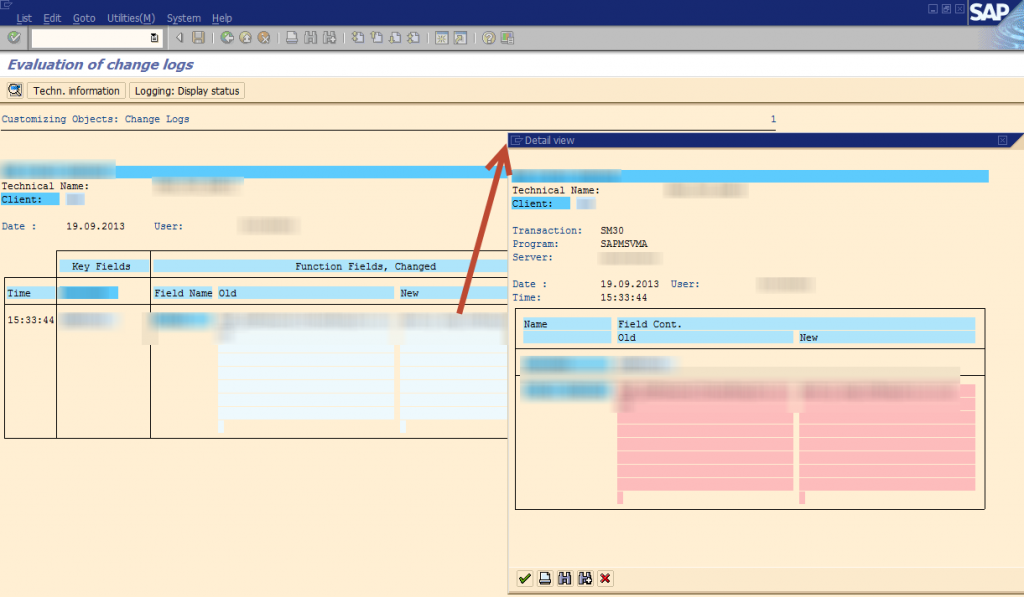
Enjoy it!
Do you use other methods to track changes in your Z-objects?